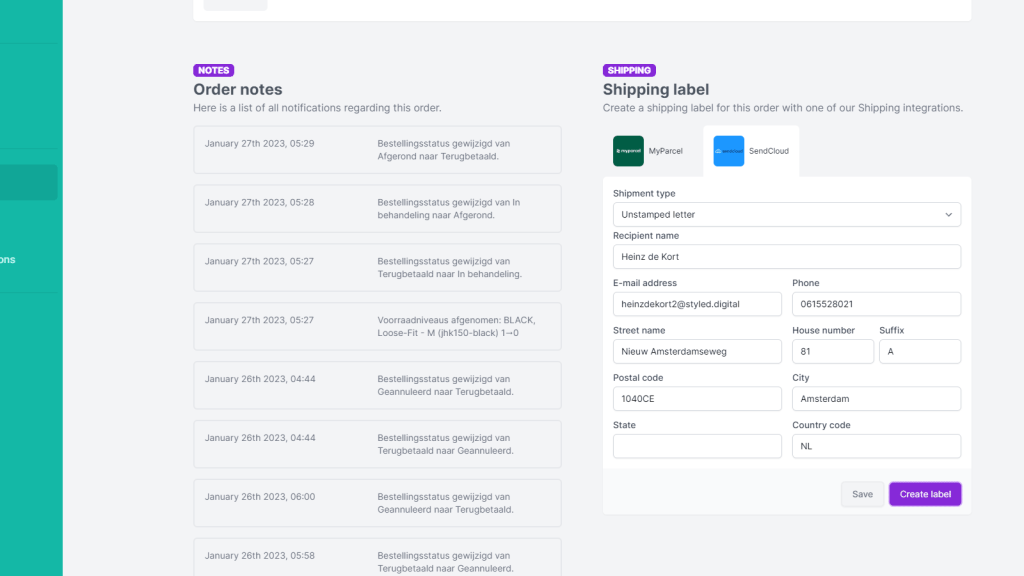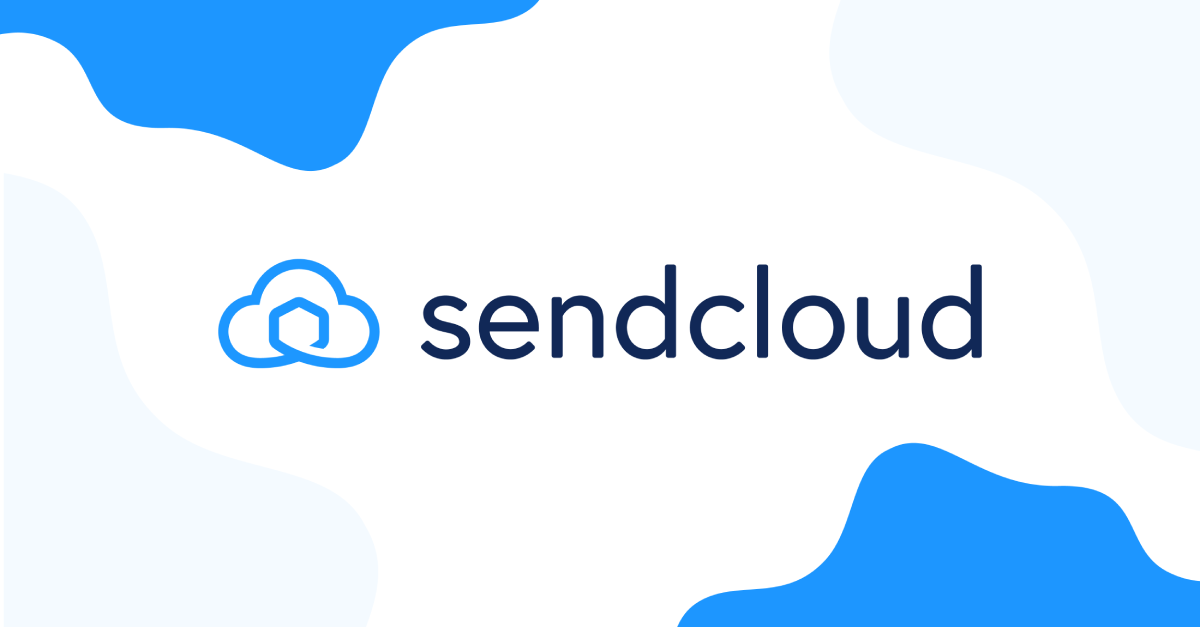Besides our MyParcel integration, WooPiq now also integrates with SendCloud to create shipping labels with more than 10 different shipping carriers. Some of the most popular shipping carriers include PostNL, DHL, DPD, GLS, UPS, Deutsche Post, Fedex and DHL Express.
The SendCloud integration is available for all WooPiq plans. To start using SendCloud with WooPiq, create your account with SendCloud first and follow the steps below to retrieve your API keys.
Set up your SendCloud account
- Login to your Sendcloud account and go to Integrations
- Find Sendcloud API in the list of integrations and click Connect
- Enter a name for the API integration and click Save
- An API Public and Secret Key will be automatically generated
- Important: if you haven’t done it already, add a default Sender address and your invoicing/financial details in the SendCloud settings as well. Without these steps SendCloud will not be able to generate shipping labels for you.
Activate SendCloud integration in WooPiq
To activate the SendCloud integration in WooPiq, simply go to your WooPiq dashboard > Settings > Integrations > SendCloud and fill in the API keys retrieved from the previous steps. Activate the SendCloud integration and save your settings. You will now be able to create shipping labels from the order page (for a single shipping label), or from the Order Picker (for single/multiple shipping labels).